Pocket Option Log In
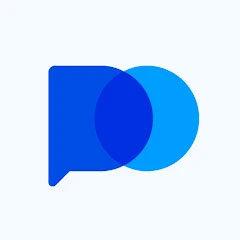
On this page:
There are several ways to log into the PocketOption website, including using a username and password, or logging in with a Facebook or Google account. This article will also guide you on how to recover a lost password and how to use a demo account without any registration.
Let's examine each of the available methods to access the site.
Log Into the Site Using Username and Password
Consider the primary method for logging into the site using a login and password. To do this, you need to complete a few steps:
- Enter the email specified during registration
- Input the password
- If you want the system to remember your details, check the "Remember me" checkbox
- Click “Sign In” button
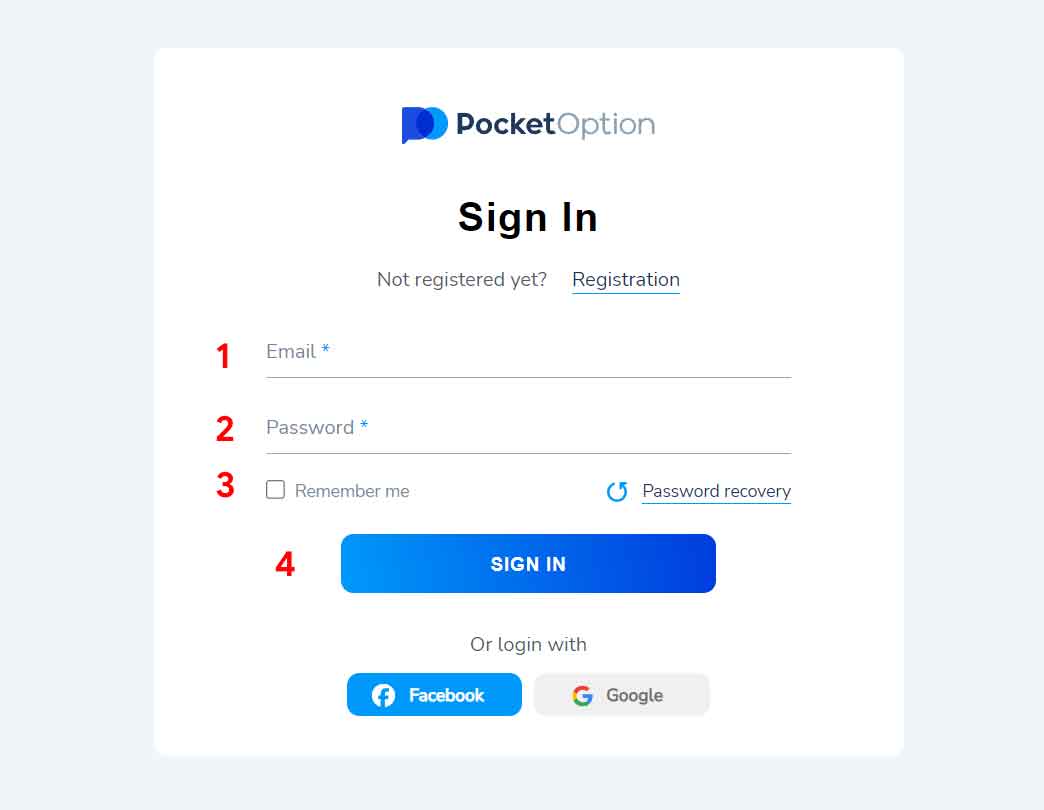
If you're logging into the site for the first time, you might need to confirm your email right after signing in.
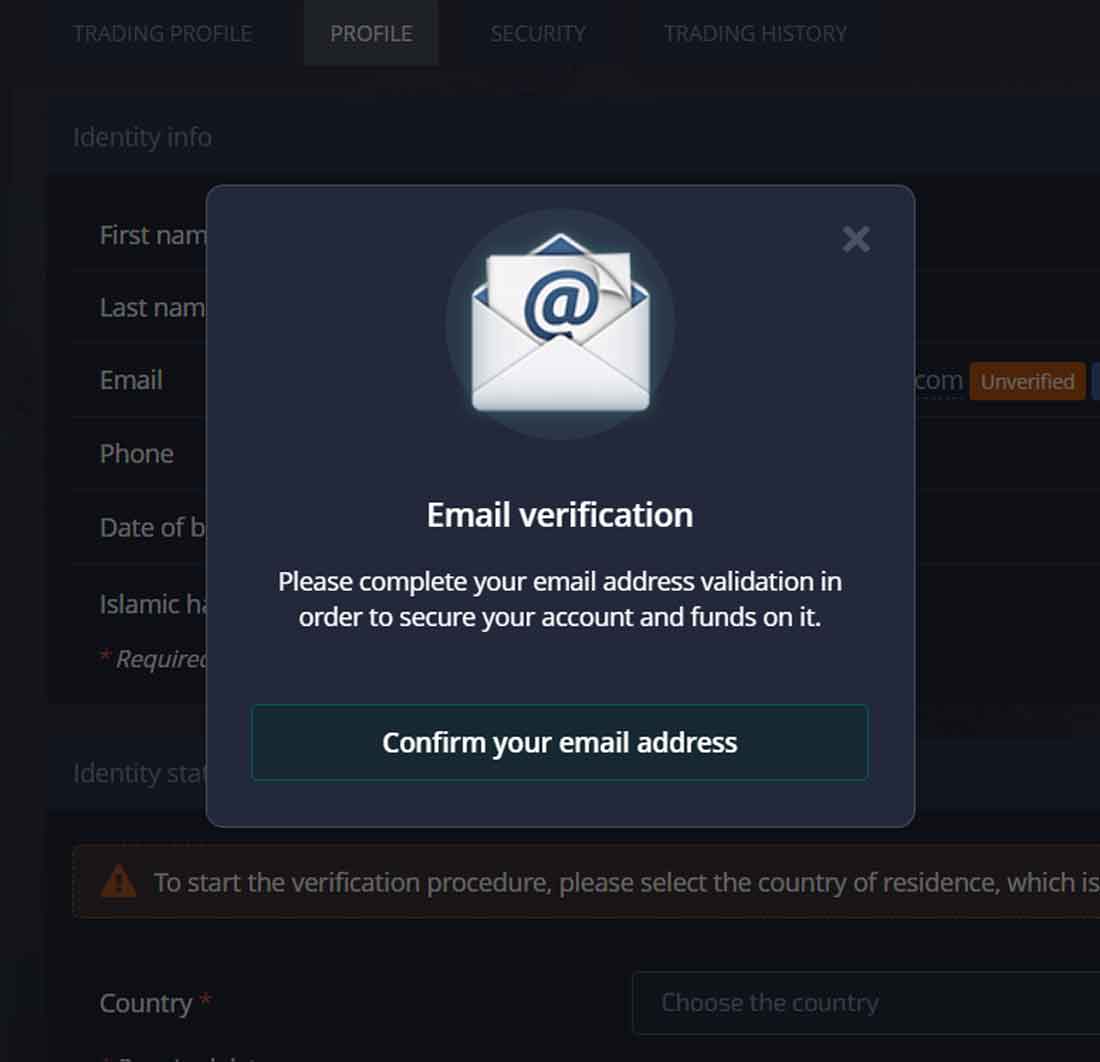
Email confirmation
After registration, an email containing a confirmation link will be sent to the provided email address. Simply click on this link to confirm your email.
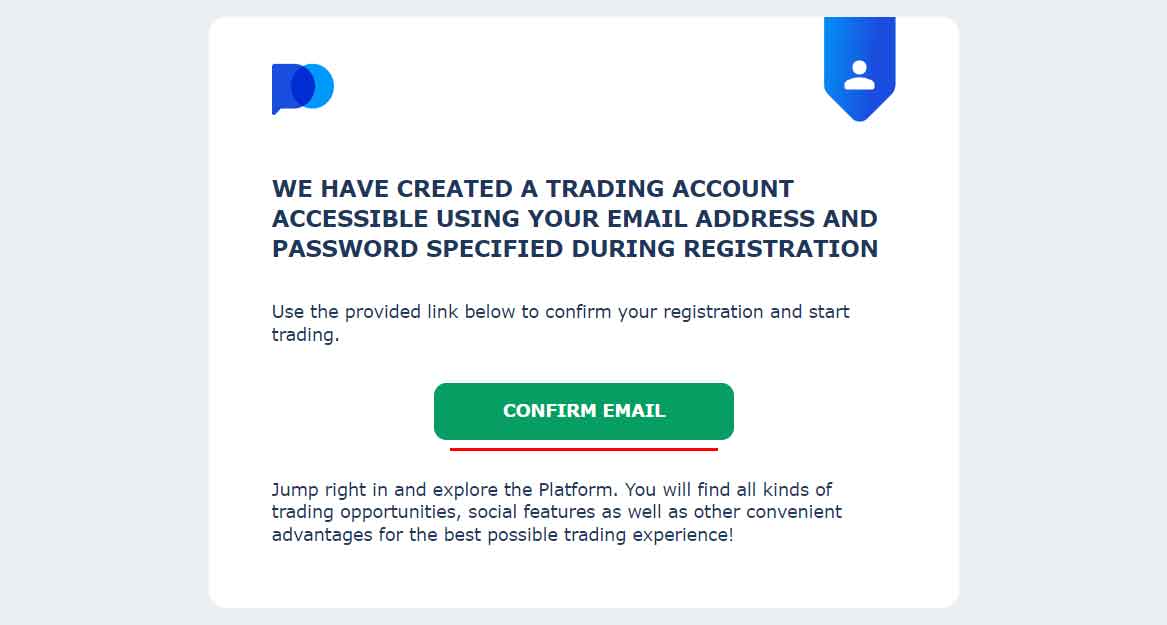
Please note that this is only an email confirmation procedure and not account verification. Account verification requires a series of actions, which are detailed in this article.
Login via Facebook
Users can create an account using alternative methods, like their Google or Facebook accounts. To do this with Facebook, simply press the corresponding button on the registration page.
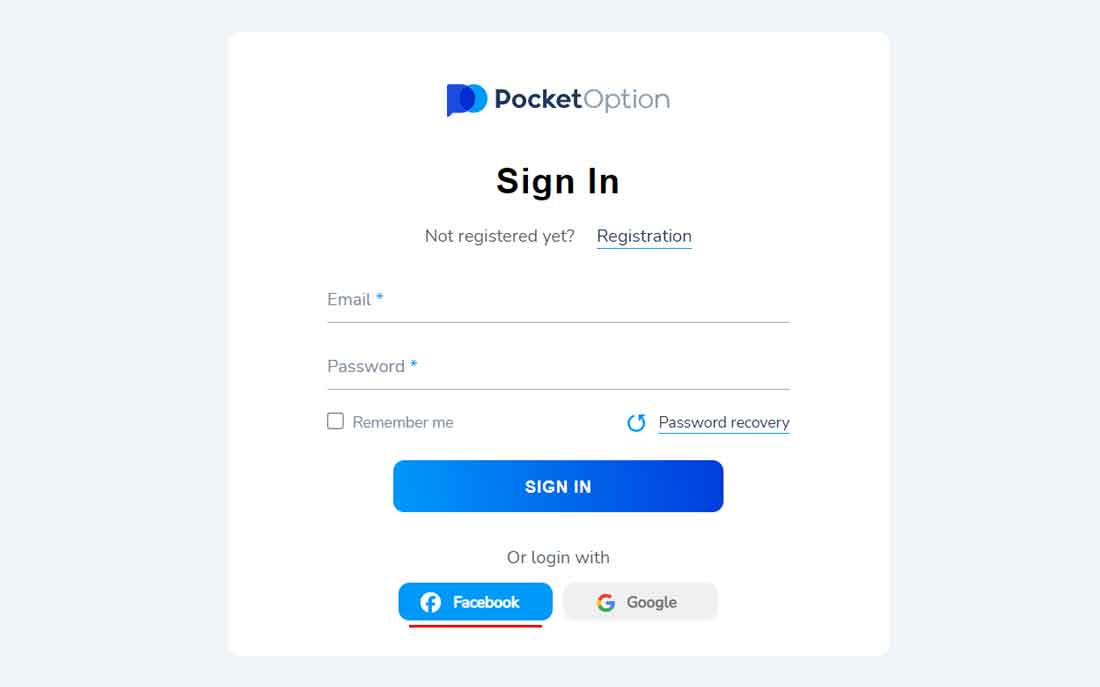
Upon clicking the button, users will be redirected to the Facebook login page. The image below illustrates the required data: name, profile picture, and email address.
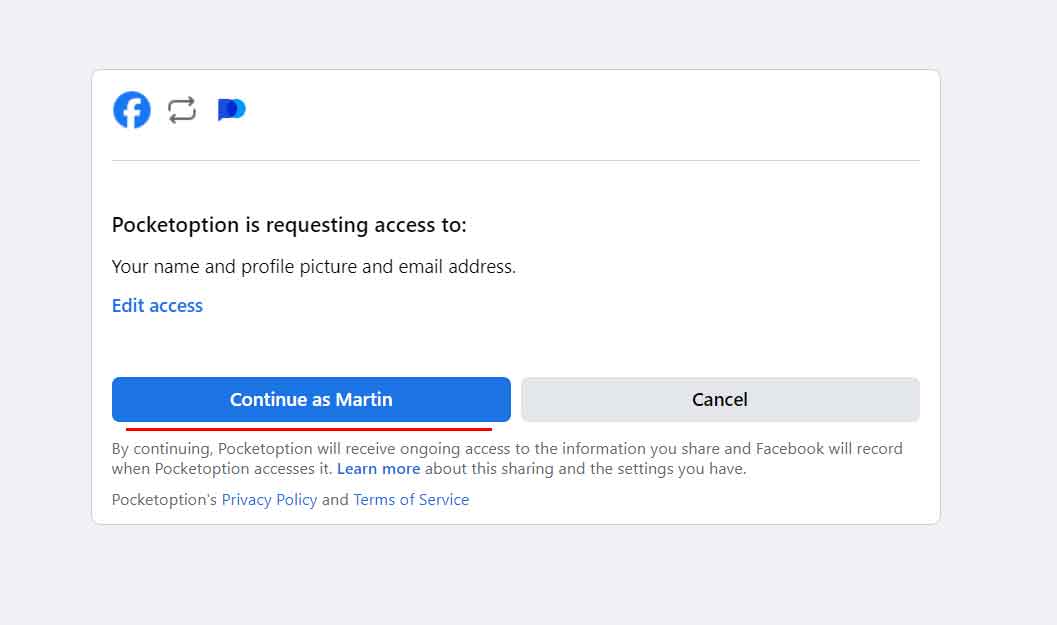
To create a new account in the system using Facebook, simply press the "continue" button.
Login via Google
Creating a new account with Google is similar to the method described above. Simply click on the "Google" button and select the account whose data will be used for registration.
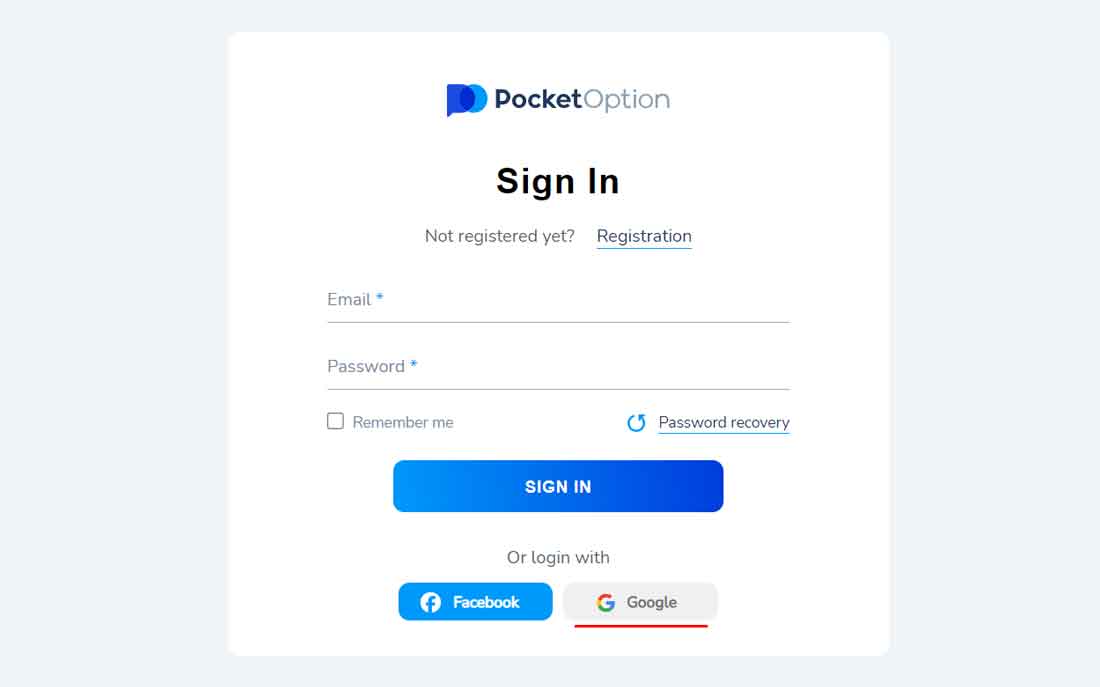
Upon clicking the button, users will be redirected to the Google login page. The image below illustrates the required data: your name, email address, language preference and profile picture.
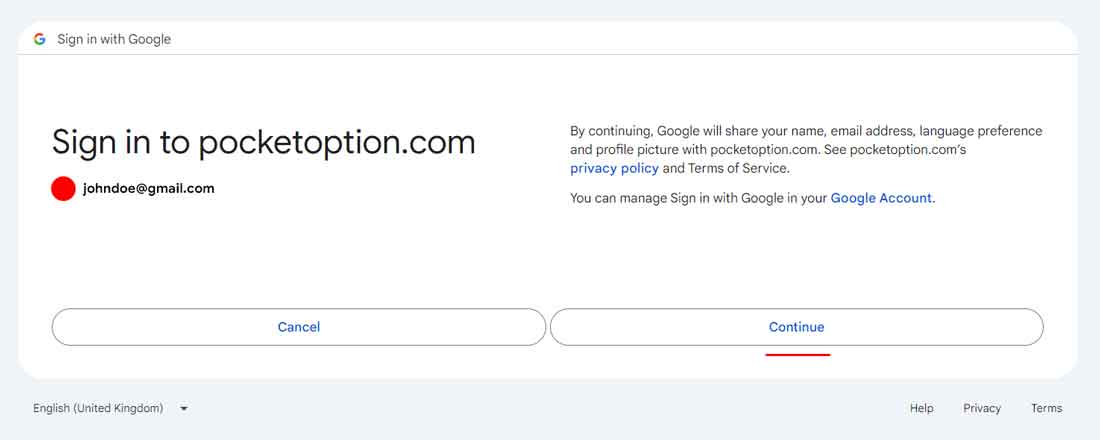
To create a new account in the system using Google, simply press the "continue" button.
One-Click Registration
Registering a new account is straightforward. The site enables you to create a demo account with just a single click:
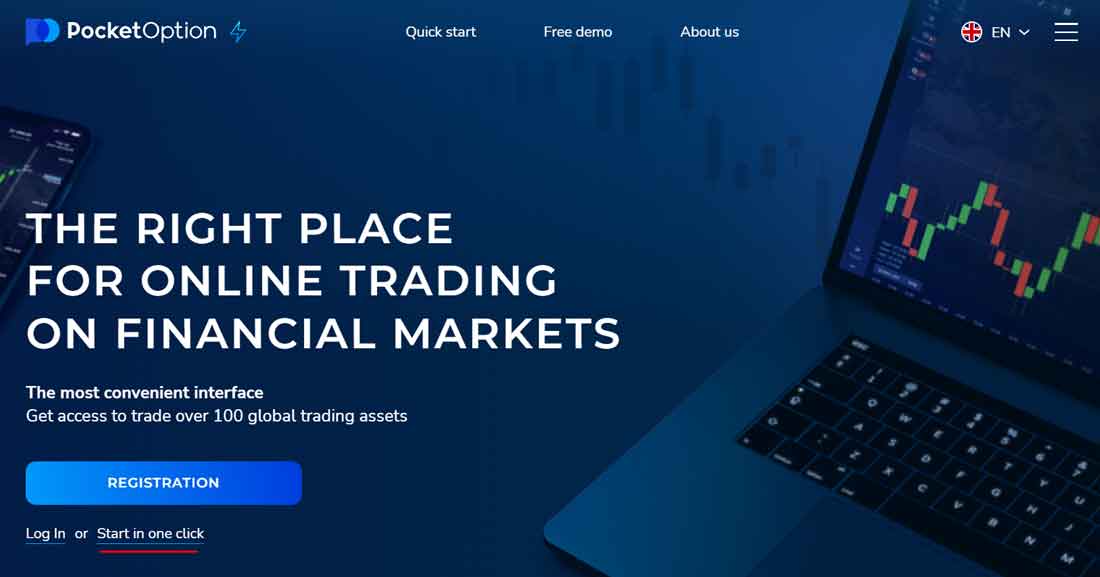
- Go to the main page of PocketOption
- In the lower left corner, click "Start in one click"
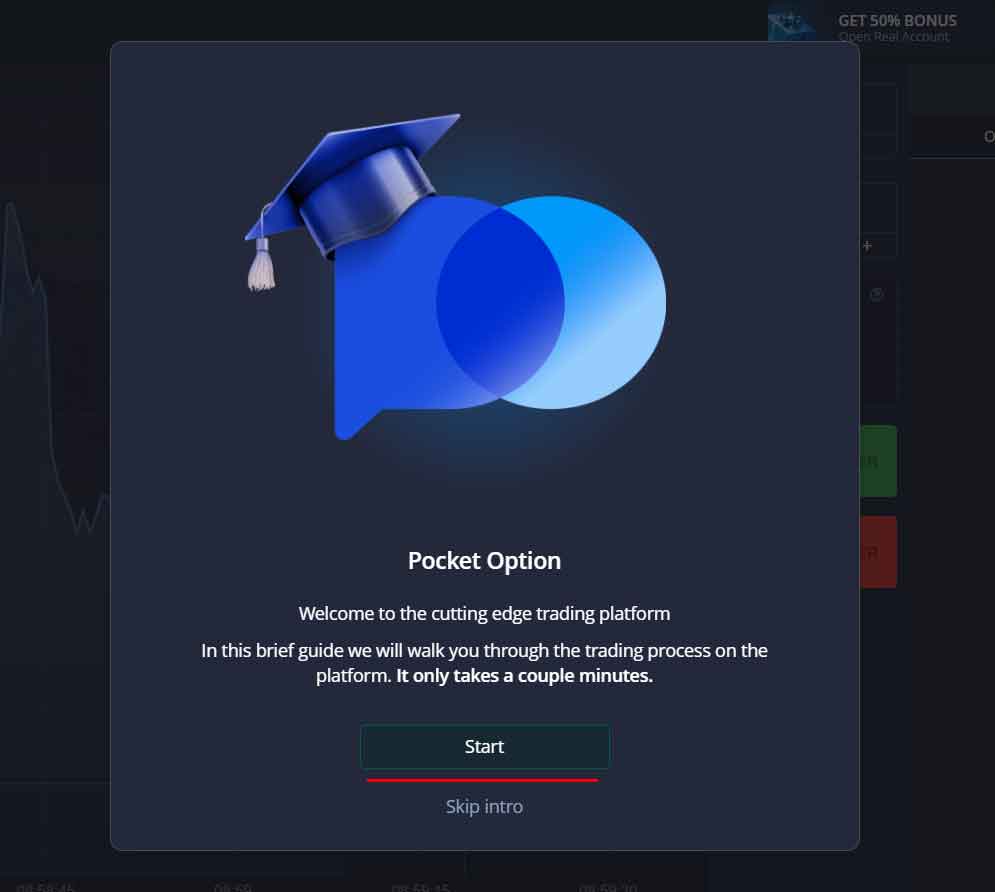
Yes, just two simple steps are all you need to start trading on PocketOption. Before you begin with demo trading, you'll be offered a brief training quest. You'll also have $50,000 available in the demo account. If you're confident about your abilities, you can move on to register a real account. We will cover the registration process in a separate article.
Demo Account
The demo account is designed to help you become familiar with the platform and for training purposes. It has the same functionality as a real account. Every new trader has a balance of $50,000 available.
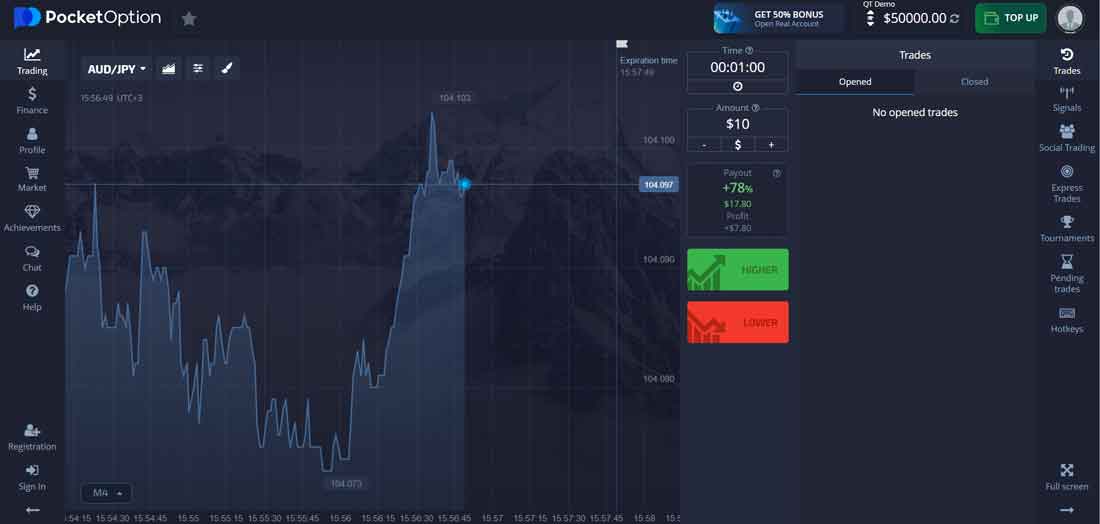
We recommend this account type for beginners. Sharpen your skills using a virtual balance. Once you gain confidence in your abilities, you can transition to a real account and trade using actual funds.
Support
If you encounter any difficulties while using PocketOption, there are several ways to reach our technical support team:
- Online support service
- Extensive knowledge base and community
- Phone hotline
- Feedback form
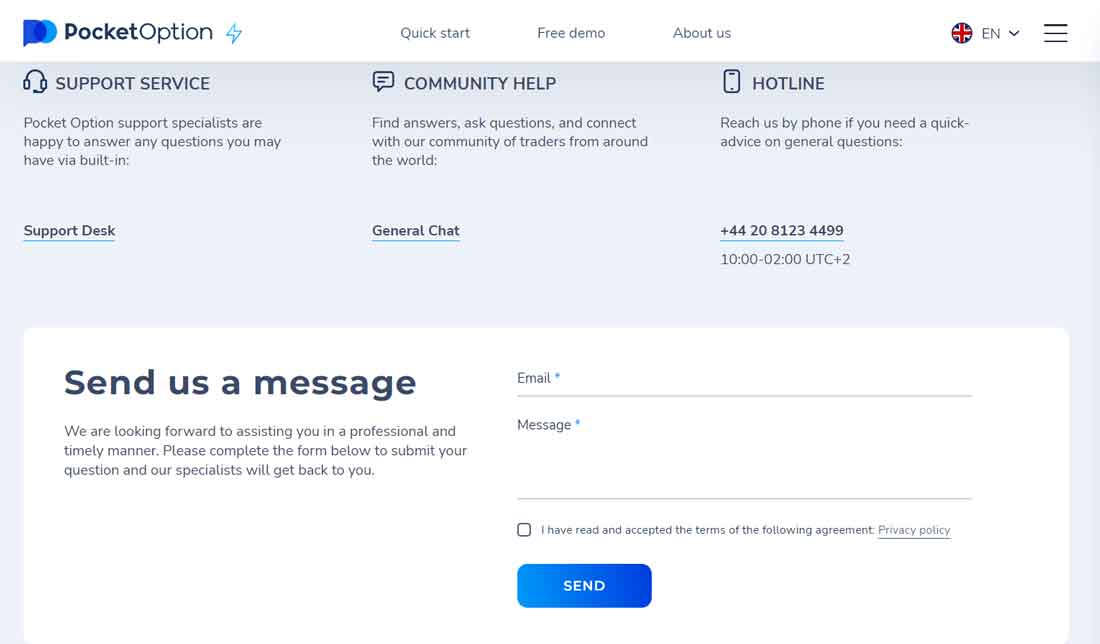
Don't hesitate to contact the support service, as it's there for this very reason. Responses are usually prompt, but in some unusual situations, it may take up to 24 hours for the support service to respond.